How to Add Text Notes to a Point on a Control Chart
QI Macros Makes it Easy!
Why It Matters: You may want to add a text box to a point to provide further explanation about your data.
To add a text box to a point:
- Click on the point:
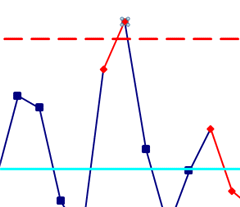
Tip: The first time you click on a point, Excel will select the whole line. Click on the point a second time to select just the point. If you have done this correctly, Excel will highlight your point.
- Select the QI Macros Chart menu and select Add Text to Point:
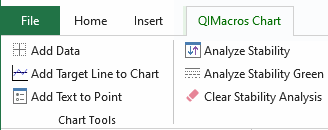
- A window will open with an input area for the text you want to add. Simply type the text in the window and click OK:
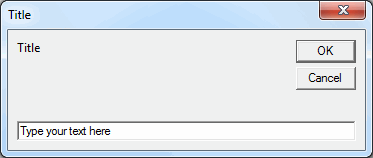
- The text box will be added to the point. Use Excel's format tools to increase the font, bold the text and add color:
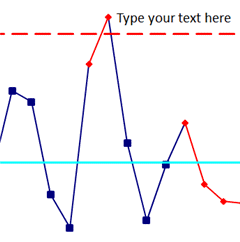
- We recommend you add text to explain any points that have been removed from the control chart calculations.
Stop Struggling with Control Charts!
Start creating your Control Charts in just minutes.
Download a free 30-day trial. Get Control Charts now!
QI Macros Draws These Charts Too!

